Warning: this page refers to an old version of SFML. Click here to switch to the latest version.
Shapes
Introduction
SFML provides a set of classes that represent simple shape entities. Each type of shape is a separate class, but they all derive from the same base class so that they have access to the same subset of common features. Each class then adds its own specifics: a radius property for the circle class, a size for the rectangle class, points for the polygon class, etc.
Common shape properties
Transformation (position, rotation, scale)
These properties are common to all the SFML graphical classes, so they are explained in a separate tutorial: Transforming entities.
Color
One of the basic properties of a shape is its color. You can change with the setFillColor function.
sf::CircleShape shape(50);
// set the shape color to green
shape.setFillColor(sf::Color(100, 250, 50));
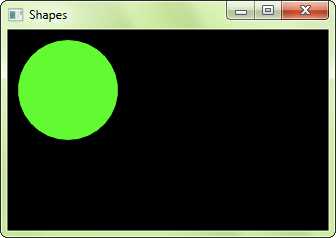
Outline
Shapes can have an outline. You can set the thickness and color of the outline with the setOutlineThickness and setOutlineColor functions.
sf::CircleShape shape(50);
shape.setFillColor(sf::Color(150, 50, 250));
// set a 10-pixel wide orange outline
shape.setOutlineThickness(10);
shape.setOutlineColor(sf::Color(250, 150, 100));
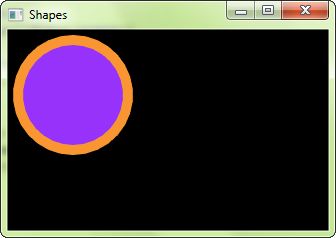
By default, the outline is extruded outwards from the shape (e.g. if you have a circle with a radius of 10 and an outline thickness of 5, the total radius of the circle will be 15). You can make it extrude towards the center of the shape instead, by setting a negative thickness.
To disable the outline, set its thickness to 0. If you only want the outline, you can set the fill color to sf::Color::Transparent.
Texture
Shapes can also be textured, just like sprites. To specify a part of the texture to be mapped to the shape, you must use the setTextureRect function.
It takes the texture rectangle to map to the bounding rectangle of the shape. This method doesn't offer maximum flexibility, but it is much easier to use than
individually setting the texture coordinates of each point of the shape.
sf::CircleShape shape(50);
// map a 100x100 textured rectangle to the shape
shape.setTexture(&texture); // texture is a sf::Texture
shape.setTextureRect(sf::IntRect(10, 10, 100, 100));
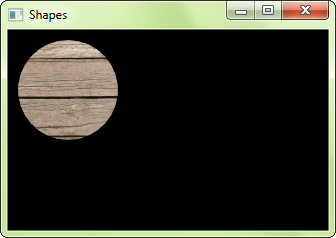
Note that the outline is not textured.
It is important to know that the texture is modulated (multiplied) with the shape's fill color. If its fill color is sf::Color::White, the texture will appear unmodified.
To disable texturing, call setTexture(NULL).
Drawing a shape
Drawing a shape is as simple as drawing any other SFML entity:
window.draw(shape);
Built-in shape types
Rectangles
To draw rectangles, you can use the sf::RectangleShape class. It has a single attribute: The size of the rectangle.
// define a 120x50 rectangle
sf::RectangleShape rectangle(sf::Vector2f(120, 50));
// change the size to 100x100
rectangle.setSize(sf::Vector2f(100, 100));
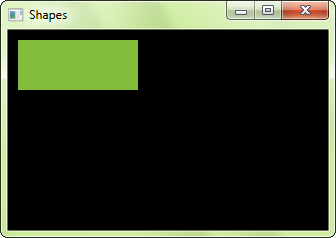
Circles
Circles are represented by the sf::CircleShape class. It has two attributes: The radius and the number of sides. The number of sides is an optional
attribute, it allows you to adjust the "quality" of the circle: Circles have to be approximated by polygons with many sides (the graphics card is unable to draw a perfect
circle directly), and this attribute defines how many sides your circle approximation will have. If you draw small circles, you'll probably only need a few sides. If you draw big
circles, or zoom on regular circles, you'll most likely need more sides.
// define a circle with radius = 200
sf::CircleShape circle(200);
// change the radius to 40
circle.setRadius(40);
// change the number of sides (points) to 100
circle.setPointCount(100);
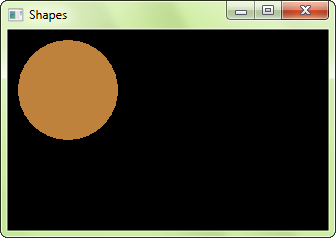
Regular polygons
There's no dedicated class for regular polygons, in fact you can represent a regular polygon with any number of sides using the sf::CircleShape class:
Since circles are approximated by polygons with many sides, you just have to play with the number of sides to get the desired polygons. A sf::CircleShape with 3 points is a triangle, with 4 points it's a square, etc.
// define a triangle
sf::CircleShape triangle(80, 3);
// define a square
sf::CircleShape square(80, 4);
// define an octagon
sf::CircleShape octagon(80, 8);
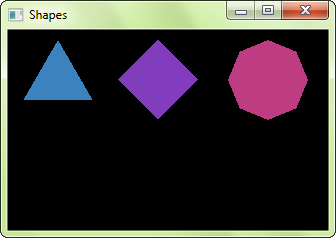
Convex shapes
The sf::ConvexShape class is the ultimate shape class: It allows you to define any convex shape. SFML is unable to draw
concave shapes. If you need to draw a concave shape, you'll have to split it into multiple convex polygons.
To construct a convex shape, you must first set the number of points it should have and then define the points.
// create an empty shape
sf::ConvexShape convex;
// resize it to 5 points
convex.setPointCount(5);
// define the points
convex.setPoint(0, sf::Vector2f(0, 0));
convex.setPoint(1, sf::Vector2f(150, 10));
convex.setPoint(2, sf::Vector2f(120, 90));
convex.setPoint(3, sf::Vector2f(30, 100));
convex.setPoint(4, sf::Vector2f(0, 50));
The order in which you define the points is very important. They must all be defined either in clockwise or counter-clockwise order. If you define them in an inconsistent order, the shape will be constructed incorrectly.
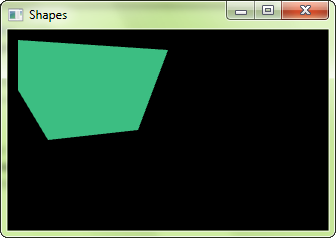
Although the name of sf::ConvexShape implies that it should only be used to represent convex shapes, its requirements are a little more relaxed.
In fact, the only requirement that your shape must meet is that if you went ahead and drew lines from its center of gravity to all of its points, these lines
must be drawn in the same order. You are not allowed to "jump behind a previous line". Internally, convex shapes are automatically constructed using
triangle fans, so if your shape is representable
by a triangle fan, you can use sf::ConvexShape. With this relaxed definition, you can draw stars using sf::ConvexShape for example.
Lines
There's no shape class for lines. The reason is simple: If your line has a thickness, it is a rectangle. If it doesn't, it can be drawn with a line primitive.
Line with thickness:
sf::RectangleShape line(sf::Vector2f(150, 5));
line.rotate(45);
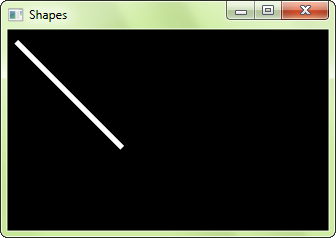
Line without thickness:
sf::Vertex line[] =
{
sf::Vertex(sf::Vector2f(10, 10)),
sf::Vertex(sf::Vector2f(150, 150))
};
window.draw(line, 2, sf::Lines);
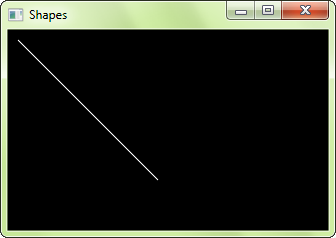
To learn more about vertices and primitives, you can read the tutorial on vertex arrays.
Custom shape types
You can extend the set of shape classes with your own shape types. To do so, you must derive from sf::Shape and override two functions:
getPointCount: return the number of points in the shapegetPoint: return a point of the shape
You must also call the update() protected function whenever any point in your shape changes, so that the base class is informed and can update
its internal geometry.
Here is a complete example of a custom shape class: EllipseShape.
class EllipseShape : public sf::Shape
{
public :
explicit EllipseShape(const sf::Vector2f& radius = sf::Vector2f(0, 0)) :
m_radius(radius)
{
update();
}
void setRadius(const sf::Vector2f& radius)
{
m_radius = radius;
update();
}
const sf::Vector2f& getRadius() const
{
return m_radius;
}
virtual std::size_t getPointCount() const
{
return 30; // fixed, but could be an attribute of the class if needed
}
virtual sf::Vector2f getPoint(std::size_t index) const
{
static const float pi = 3.141592654f;
float angle = index * 2 * pi / getPointCount() - pi / 2;
float x = std::cos(angle) * m_radius.x;
float y = std::sin(angle) * m_radius.y;
return sf::Vector2f(m_radius.x + x, m_radius.y + y);
}
private :
sf::Vector2f m_radius;
};
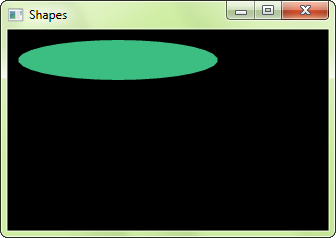
Antialiased shapes
There's no option to anti-alias a single shape. To get anti-aliased shapes (i.e. shapes with smoothed edges), you have to enable anti-aliasing globally when you
create the window, with the corresponding attribute of the sf::ContextSettings structure.
sf::ContextSettings settings;
settings.antialiasingLevel = 8;
sf::RenderWindow window(sf::VideoMode(800, 600), "SFML shapes", sf::Style::Default, settings);
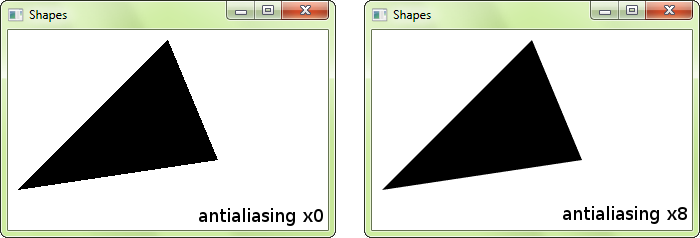
Remember that anti-aliasing availability depends on the graphics card: It might not support it, or have it forced to disabled in the driver settings.
